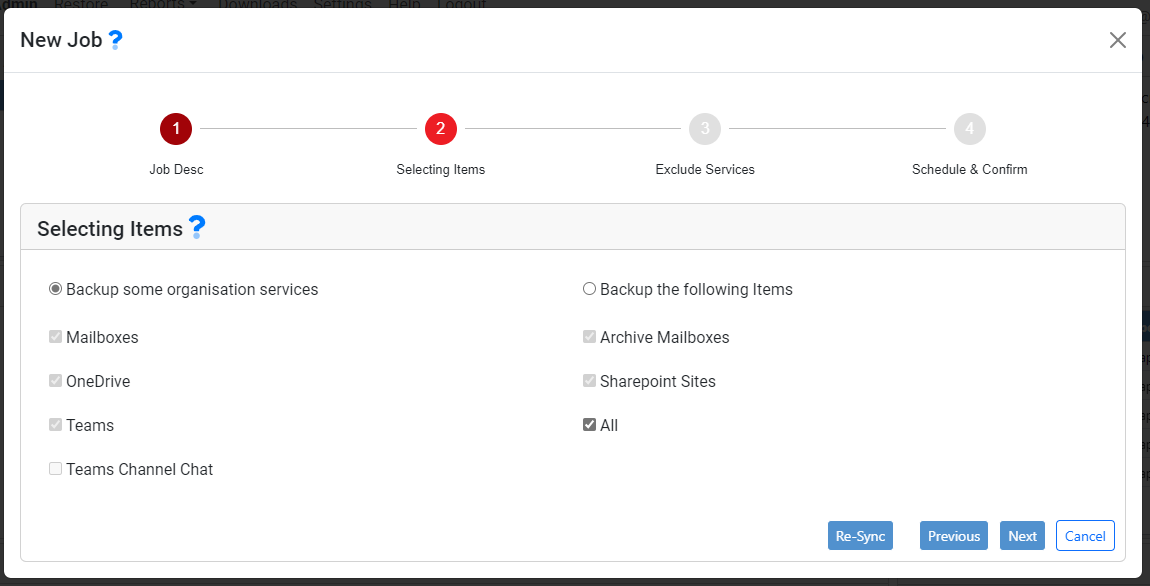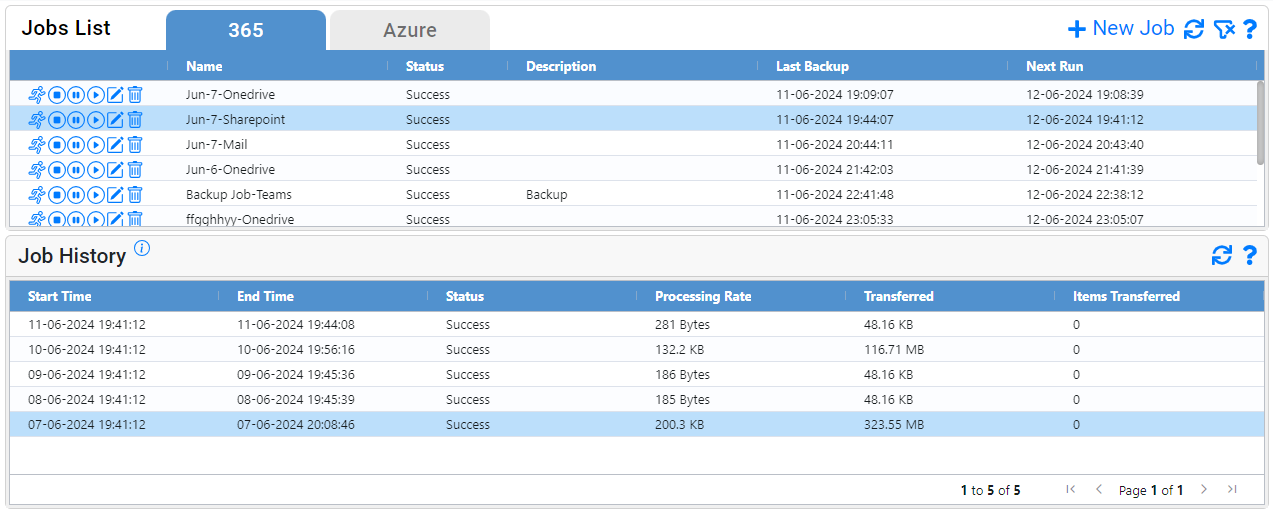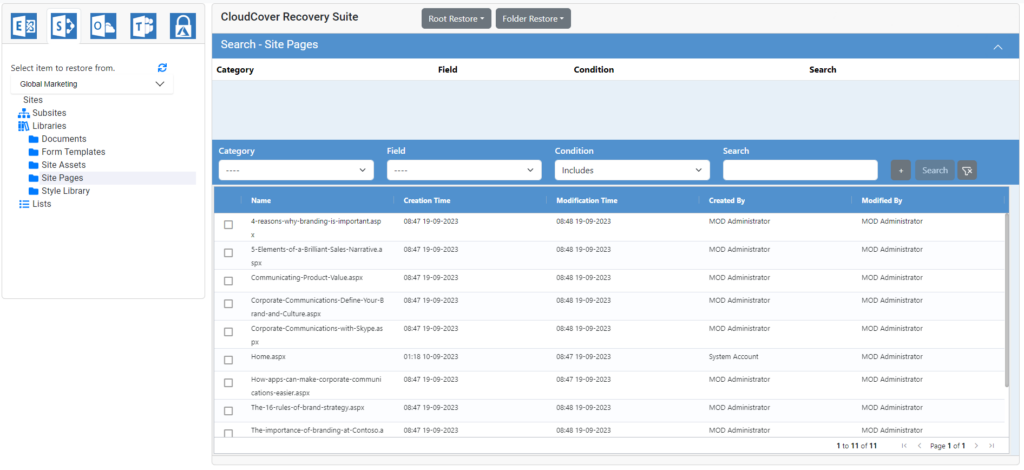Microsoft 365 Backup and Recovery
Exchange holds more than just email data. It's the heart of your business communication, managing calendars, contacts, tasks, and more. Could your business run without it?
Access full-fidelity Microsoft 365 Backup
CloudCover 365 simplifies Microsoft 365 backups, leveraging the power of Veeam’s leading backup software into a simple SaaS service. This easy-to-use solution protects your critical data in applications like Exchange, OneDrive, SharePoint, and Teams. Not only does it protect application data, but as part of the solution CloudCover Guardian for Azure also protects the metadata and unique Microsoft configurations that bind the information together and applications including Entra ID, Intune and more.
Complete protection starts with CloudCover 365:
Microsoft Exchange Online
Hover to find out more
SharePoint
Hover to find out more
OneDrive for Business
Hover to find out more
Azure
Hover to find out more
Microsoft Teams
Hover to find out more
Entra ID
Hover to find out more
Want to find out more? Take a tour...
Market-leading Backup and Recovery for Microsoft 365
Backup features
- Create custom retention plans with unlimited storage options available.
- Schedule custom backup jobs in minutes.
- Flexibe backup - pick specific backup time slots for your organisation.
- Reporting: View full backup job history, showcasing what happened, and when.
- Backup and Recover Microsoft 365 online, 24 x 7 x 365 from the online portal.
- Protect against malicious changes with insider threat protection.
- Low RPO: Backup data up to 12 times a day for a 2 hour RPO!
- Access a simple, easy to use online portal.
Recovery features
- Streamline your recovery with full granular restoration.
- Advanced search - search for file names, types and more.
- Folder structure viewing - quickly restore full folders or individual files.
- Restore data to its original location, a local PST, ZIP file or email back to the end user.
- Reduce support loads and enable end users to manage their own lost data.
Complete Microsoft 365 protection
- Protect both user data and configurations
- Advanced search - search for file names, types and more.
- Folder structure viewing - quickly restore full folders or individual files.
- Restore data to its original location, a local PST, ZIP file or email back to the end user.
- Reduce support loads and enable end users to manage their own lost data.
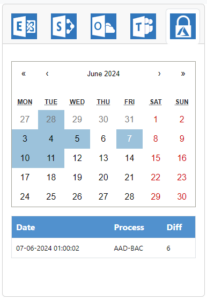

Storage features
- Immutability as standard - data cannot me modified or re-written once on the platform. Add an extra layer of protection against Ransomware.
- Take a second immutable copy of your protected data for additional peace of mind.
- Securely and affordably archive Microsoft 365 data for compliance and data retention.
- Data is stored in UK based data centres in ISO 27001 compliant facilities.
Claim a 14 day free trial...
CloudCover 365 - Microsoft 365 Backup FAQ:
When you enable end-user restore options the end-user can only see and restore their information. They cannot see any administration tools or data. Enabling end-user restores simply allows them to view and restore their own content, should they lose it.
With CloudCover 365, you don’t need to know any end-user information. Once you’ve set up the service, they simply need to log in to the CloudCover 365 portal using their Microsoft credentials to access their backups.
We built this portal for Veeam Backup 365 v.3, and we’re consistently adding new features to the portal beyond Veeam’s current software capabilities. You can view a list of our latest updates, here.
You can restore Microsoft 365 data yourself using our cloud portal, where you’ll see a number of different restore functions available. As an example restore options for Exchange include:
- Restore to the original location: This option will return the items to the Exchange server that they came from.
- Restore to local PST: This item will create a .PST file, that will be downloaded in your browser. Please note that you will need to open .PST files in an Outlook client to read it.
- Restore to local ZIP – This option will create a Zip file containing a message file (.msg) for you to read. The zip file will be downloaded in your browser.
- Mail to Owner: This option will send the items as a mail attachment to the owner.
- Mail to Someone: This option will allow you to send the items to an email address of your choice More information can be found in our help files.
During scheduled hours you can contact our support team directly via online chat within the portal. You can also access help files, contact us via email or phone.
Contact us
Have any questions? Fill in the form below and we’ll get back to you as soon as possible.